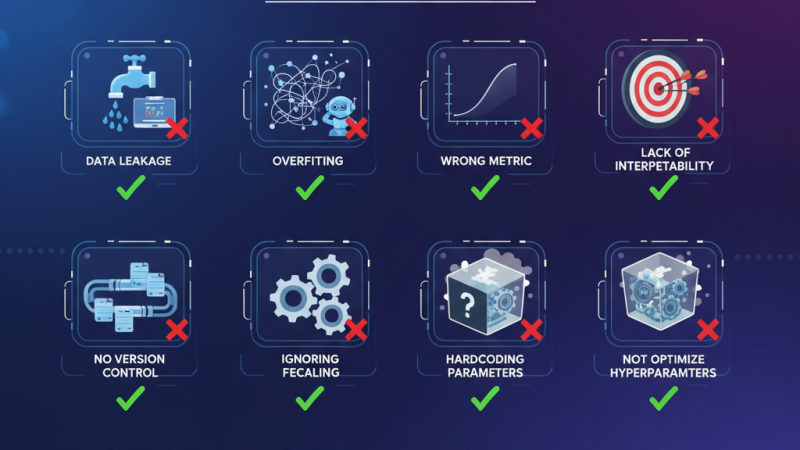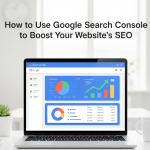Introduction
If you want your website to appear on the first page of Google, you need more than just good content and backlinks you need insights. That’s where Google Search Console (GSC) comes in.
Google Search Console is one of the most powerful free tools available to anyone looking to boost their website’s SEO. It helps you monitor your site’s performance, identify issues that may affect visibility, and uncover new opportunities to improve your ranking.
Whether you’re a beginner or an experienced marketer, mastering this tool can make a measurable difference in your search performance. Let’s explore how you can use Google Search Console effectively to take your SEO strategy to the next level.
Setting Up Google Search Console the Right Way
Before diving into data analysis, it’s essential to set up your account correctly.
Here’s how to get started:
- Visit search.google.com/search-console.
- Click “Start now” and sign in using your Google account.
- Add your website as a property; you can choose between a domain property (includes all URLs across subdomains) or a URL prefix property (specific to a single URL path).
- Verify ownership using one of the recommended methods:
- DNS record (best for domain-level verification)
- HTML tag or file upload
- Google Analytics or Tag Manager
- DNS record (best for domain-level verification)
Once verified, Google will start collecting data from your website, usually within 24–48 hours.
Proper setup ensures accurate data tracking, allowing you to monitor the right metrics from day one.
Understanding the Performance Report: Your SEO Scorecard
The Performance tab in Google Search Console is where your SEO story begins. It shows how your website appears in Google Search and provides key metrics, including:
- Total clicks—How many users visited your site through search results.
- Total impressions—How often your pages appeared in search.
- Average CTR (Click-Through Rate)—The percentage of users who clicked on your result after seeing it.
- Average position—where your page ranks in search results for specific queries.
You can filter this data by:
- Search type: Web, image, or video results.
- Time period: Compare performance week-over-week or year-over-year.
- Pages, countries, and devices: See which pages perform best on mobile or desktop.
These insights reveal what’s driving your traffic and where you’re losing visibility.
Pro tip: Identify queries where your page ranks between positions 8 and 15. These “almost there” keywords often need just a few content tweaks or backlinks to break into the top results.
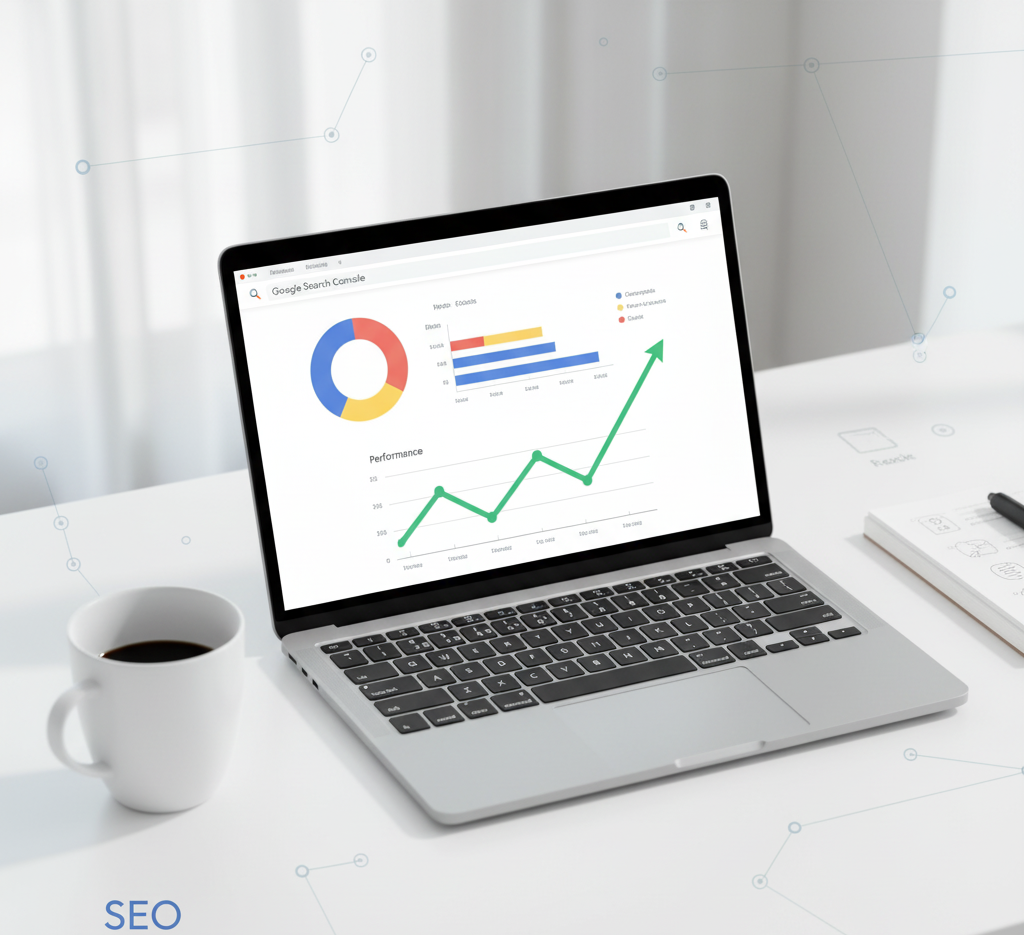
Submitting Your Sitemap: Help Google Discover Your Content
A sitemap acts as a roadmap that tells Google which pages to crawl and index. If your sitemap isn’t submitted, some pages may never appear in search results.
Here’s how to do it:
- In Google Search Console, open the Sitemaps tab.
- Enter your sitemap URL (usually yourdomain.com/sitemap.xml).
- Click Submit.
Once submitted, GSC will track the status; if it says “Success,” you’re good to go.
If you see “Couldn’t fetch” or “Error,” double-check your sitemap for broken URLs or incorrect formatting.
Submitting and maintaining your sitemap ensures that Google efficiently indexes your latest pages, blogs, and updates, a crucial step for ongoing SEO success.
Fixing Indexing Issues and Crawl Errors
Even great websites can face indexing issues. When Google can’t properly crawl or index your pages, those pages won’t appear in search results no matter how good the content is.
In GSC, head to the Indexing → Pages report. Here, you’ll see which pages are indexed and which have issues. Common errors include:
- 404 Not Found: Broken or deleted pages.
- Crawled – currently not indexed: Google saw your page but chose not to index it (often due to thin or duplicate content).
- Blocked by robots.txt: Your site’s robots.txt file may be preventing Google from accessing certain pages.
Fixing these errors:
- Update or redirect broken URLs.
- Improve content quality for low-value pages.
- Adjust your robots.txt and sitemap to ensure important pages are crawlable.
Consistently monitoring and fixing crawl errors ensures that your most valuable pages are always visible to Google.
Analyzing Keywords and Queries That Drive Traffic
One of the most valuable features of Google Search Console is its ability to show which keywords are bringing visitors to your site.
In the Performance tab, scroll down to “Queries.” You’ll see a list of search terms your site ranks for along with impressions, clicks, CTR, and position data.
Use this information to:
- Identify high-performing keywords to optimize further.
- Spot low-CTR keywords and rewrite meta descriptions to make them more engaging.
- Discover new keyword opportunities for future content.
For example, if you notice that one of your blog posts ranks for several related search queries, you can expand that article or create additional supporting content to capture even more traffic.
By regularly reviewing query data, you can align your content strategy with real user intent one of the most powerful SEO tactics.
Monitoring Backlinks and External Links
Backlinks are one of the strongest ranking signals in Google’s algorithm. The Links report in Google Search Console shows which external sites link to you, which pages get the most backlinks, and how your internal linking structure supports SEO.
If you find reputable websites linking to your pages, that’s a sign your content is earning trust and authority. But if you notice low-quality or spammy links, you can disavow them to prevent potential penalties.
Equally important is your internal linking make sure your key pages are interconnected so that both users and Google can easily navigate your site. Strong link architecture not only improves SEO but also enhances the user experience.
Using the Experience and Enhancements Reports
SEO is a marathon, not a sprint and Google Search Console is your compass along the way. Use it to track performance trends over weeks and months. Look for patterns like rising or declining impressions, shifting rankings, or new keyword appearances.
Whenever you publish fresh content or make site updates, submit your new URLs to GSC’s “URL Inspection” tool for faster indexing. If you spot sudden drops in traffic, investigate whether technical errors, algorithm changes, or new competitors may be to blame.
The more frequently you monitor and adjust, the stronger your SEO results will become. Data-driven decision-making is the key to long-term search success.
Tracking SEO Progress and Continuous Improvement
SEO isn’t a one-time effort it’s a continuous process. Use Google Search Console’s tools regularly to monitor trends and identify opportunities.
A few best practices include:
- Reviewing performance metrics weekly or monthly.
- Submitting new URLs after publishing fresh content.
- Watching for sudden drops in impressions or clicks which could indicate algorithm updates or site issues.
- Exporting data to analyze trends over time.
The more consistently you use GSC, the better you’ll understand what works and what doesn’t in your SEO strategy.
Conclusion
Google Search Console is more than just a reporting tool; it’s a roadmap to stronger SEO performance. By using it to track rankings, fix errors, and optimize content, you can make smarter decisions that directly impact your visibility on Google.
Whether you’re a freelancer, digital marketer, or business owner, consistent use of GSC empowers you to stay ahead of competitors and deliver measurable growth.
And for professionals looking to work remotely or collaborate on SEO projects, platforms like Wiraa connect skilled experts with businesses worldwide, helping everyone grow smarter in the digital economy.